Add Billy to a channel
Click the ➕ Add Channel button
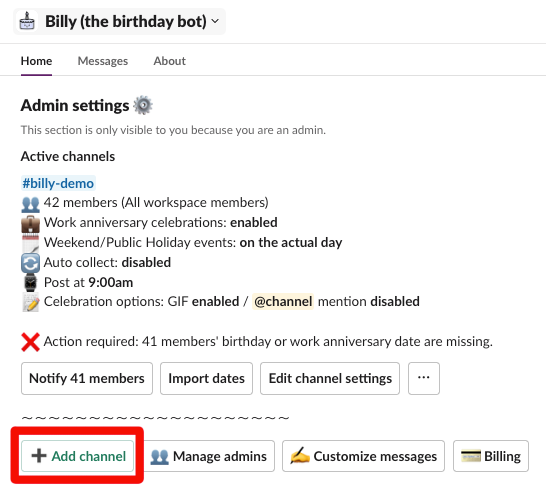
Fill out the first part of the form
After clicking on ➕ Add Channel, a form will appear in a modal window:
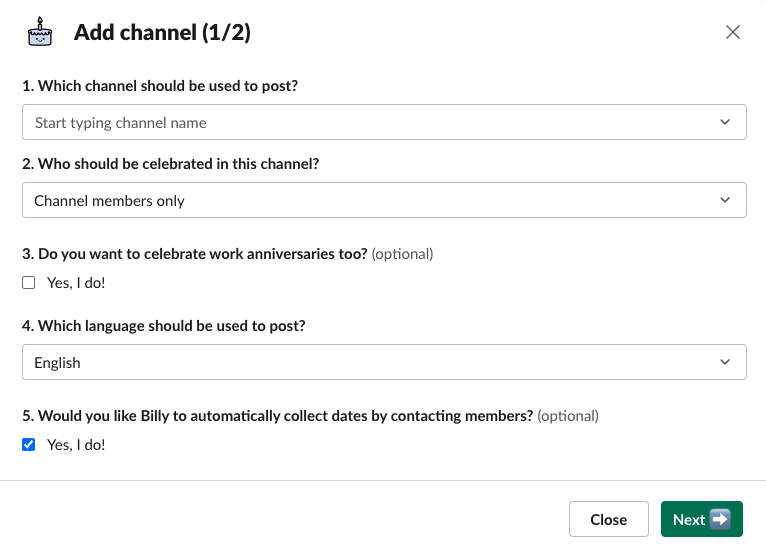
Let's review each question one by one:
1. Channel
Choose the channel where you want Billy to post birthday and work anniversary announcements.
For private channels, you must add Billy first by using the /invite @Billy command.
Failing to do so will result in the following error:
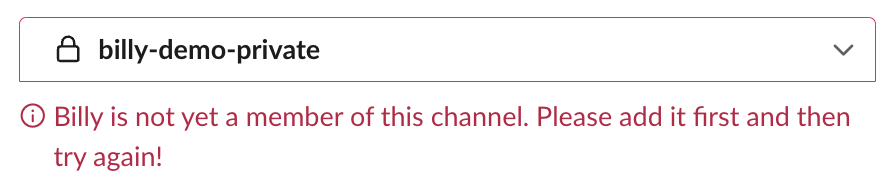
2. Scope
This determines who you want to celebrate in the selected channel.
You have two options:
- All workspace members
- Channel members only
Choose option 2 if you intend to use Billy for a specific team or department.
Otherwise, option 1 is the default choice for celebrating all workspace members.
3. Work anniversary
Activate this option for Billy to announce work anniversaries, using the same process as for birthdays.
4. Language
Select your preferred language from the following options: English, French, Portuguese, or Spanish.
5. Auto collection of dates
This option authorizes Billy to contact your workspace members directly to gather their birthday and work anniversary dates. It is highly recommended for its time-saving benefits. Billy will also contact newcomers automatically, keeping your records up to date.
After completing the form, click Next ➡️.
Billy will introduce himself in the selected channel, followed by a second modal offering further customization options, though this step is optional.
Fill out the second part of the form (optional)
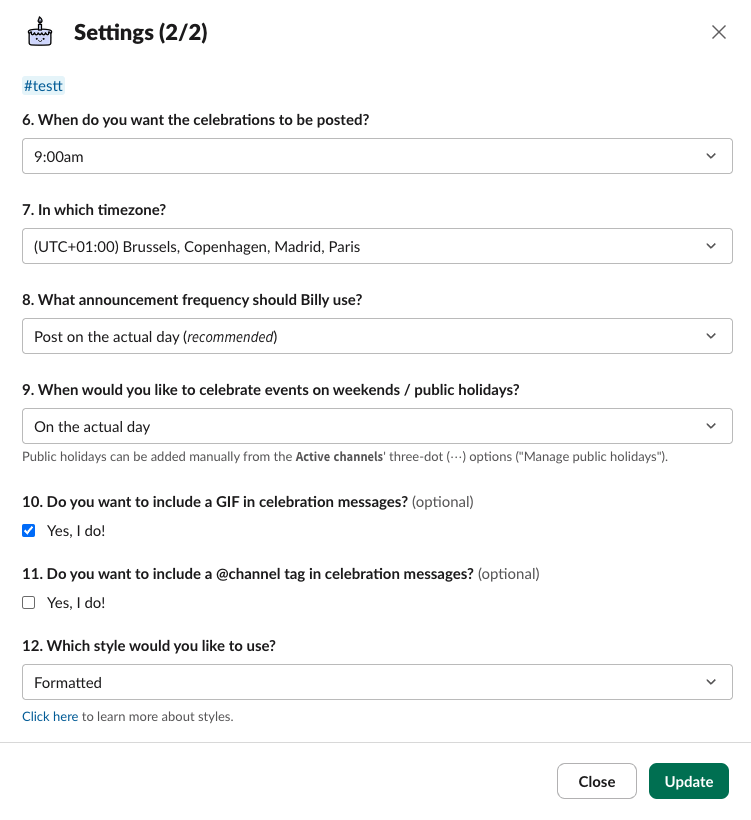
Let's review each question one by one:
6. Announcement time
Select the ideal time for announcements, aiming for maximum visibility and engagement from your team.
7. Announcement timezone
Choose a timezone that suits all team members, particularly important for global teams, to ensure inclusivity.
8. Announcement frequency
Feature for grouping events weekly or monthly if you want to avoid daily notifications. This is especially useful for large Slack workspaces.
Options are:
- Post on the actual day (recommended)
- Group weekly (announced on Mondays)
- Group monthly (announced on the 1st)
We strongly recommend Option 1, as it will generate more engagement in your Slack workspace!
9. Events management for weekends/public holidays
If you select a daily announcement frequency, you'll need to define the behavior of announcements during weekends and public holidays.
Options for celebrating events that fall on weekends and public holidays:
- On the actual day
- Move to Friday / Before
- Move to Monday / After
If you choose option 2 or 3, please refer to the guide on how to Manage public holidays.
To avoid notifications on weekends and public holidays, we recommend choosing either "Move to Friday / Before" or "Move to Monday / After".
10. GIF option
Selecting this option will add a GIF to each celebration announcement, making them more engaging:
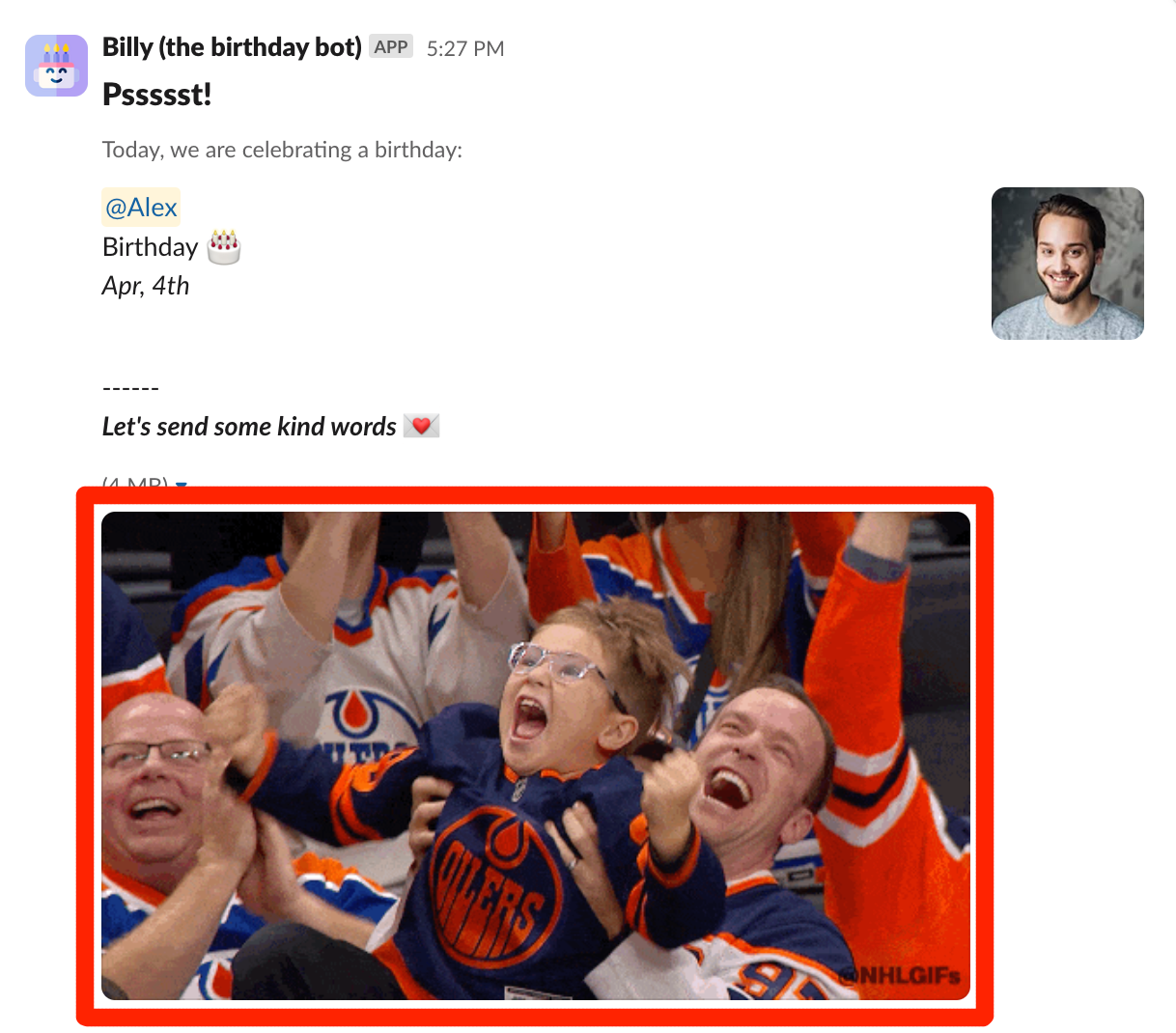
11. @channel tag
By enabling this option, each announcement will begin with a @channel tag, ensuring that everyone in the channel is notified.
12. Announcement style
You have two options:
- Formatted: Showcases the profile picture of the celebrated individuals with a sophisticated layout.
- Classic: Uses simple text for the announcement.
Example of the Formatted style:
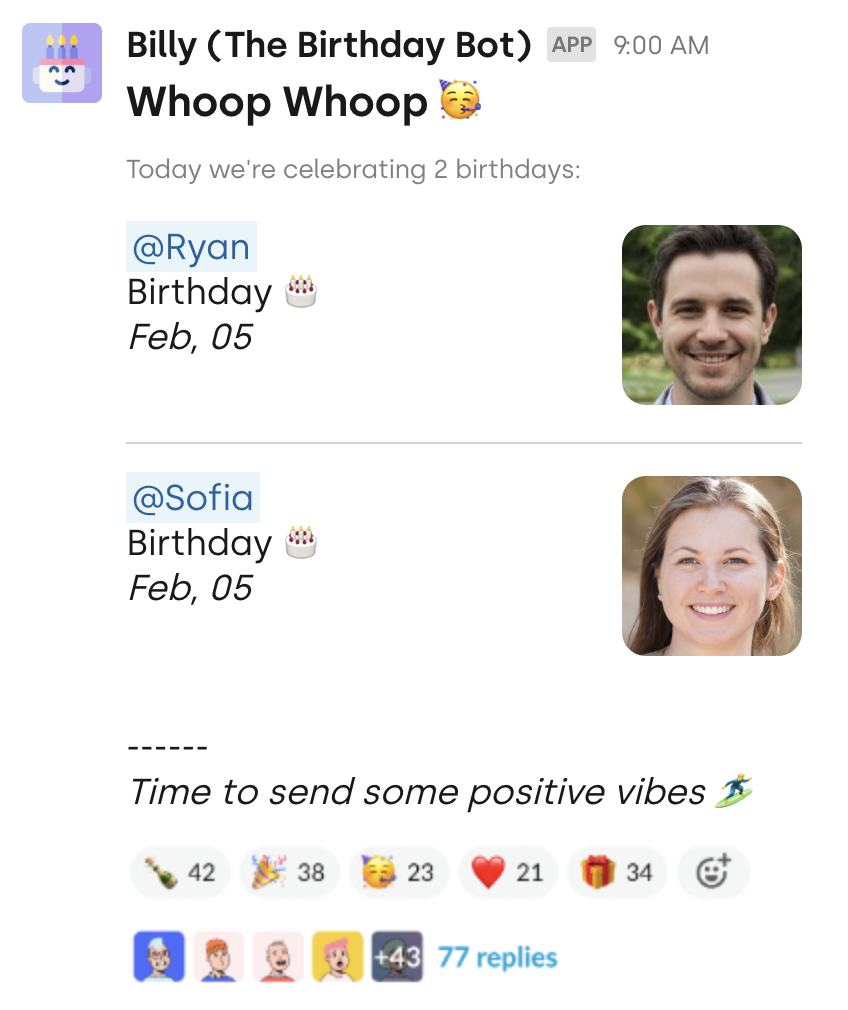
Example of the Classic style:
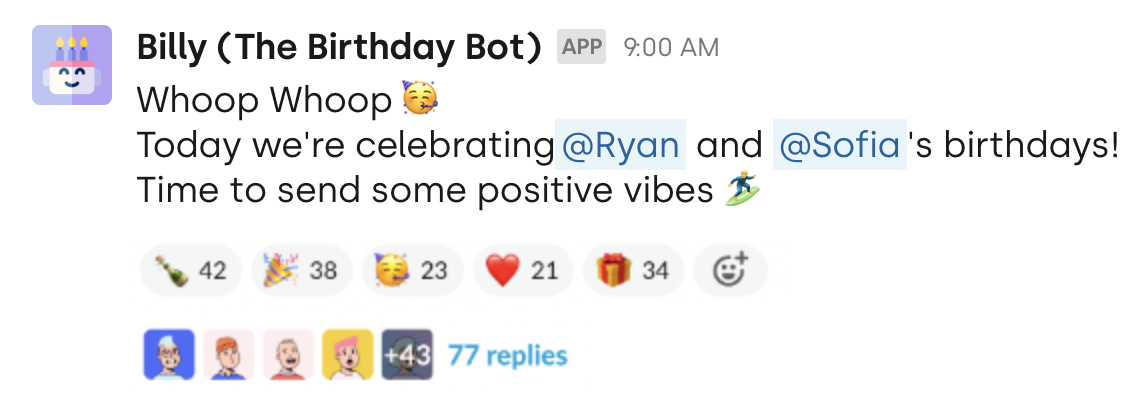
Check out this page for more examples.