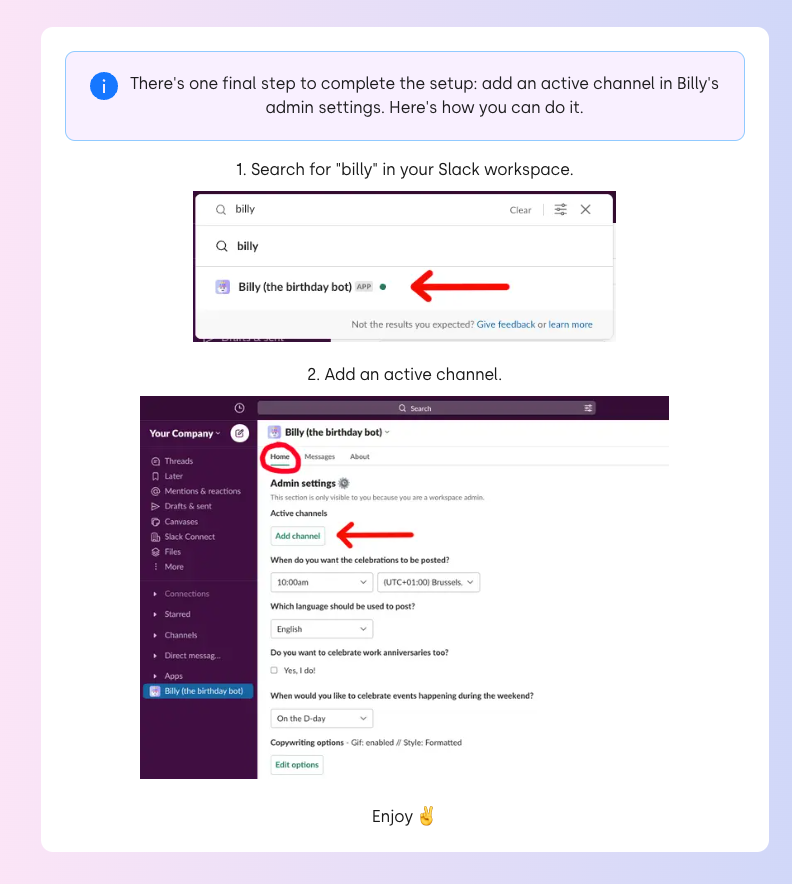Installing Billy (30 seconds)
Step 1: Click Add to Slack
From our website
Click Install Billy for free
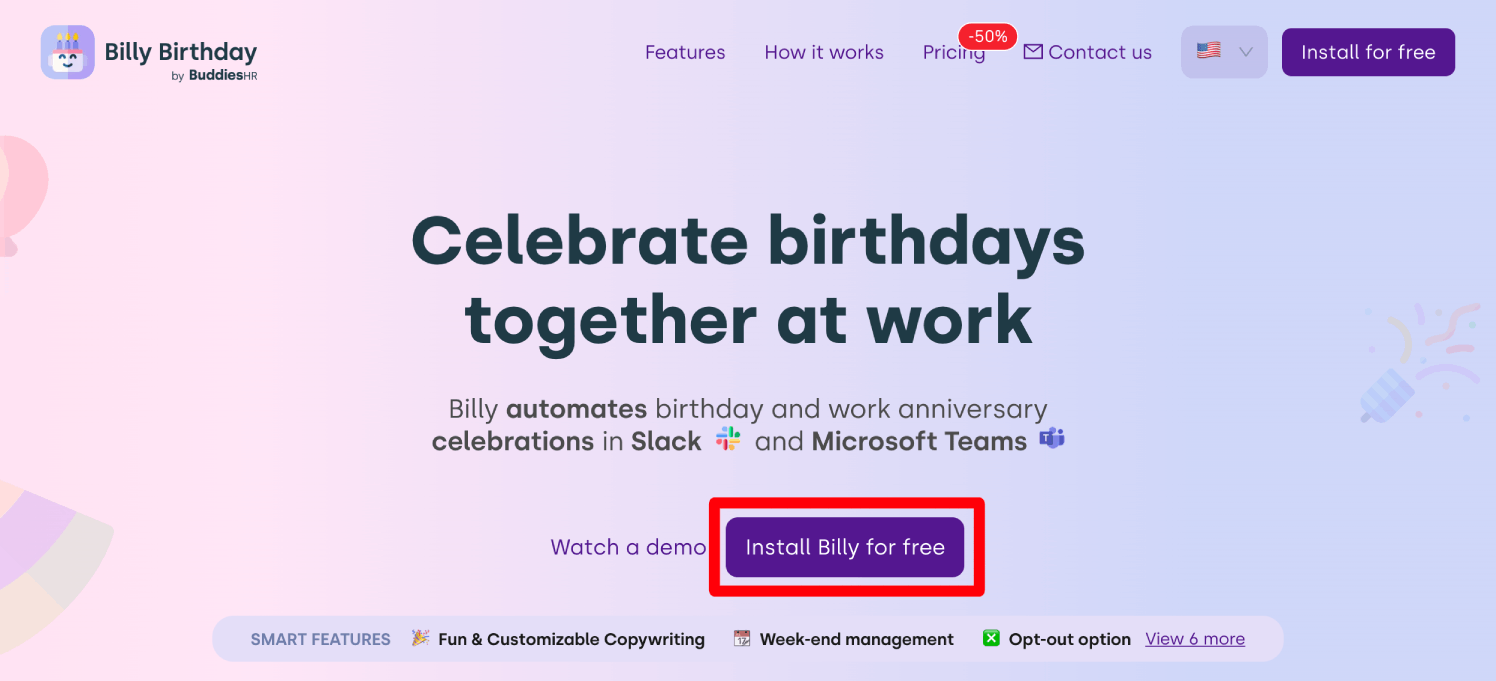
Then, click Add to Slack
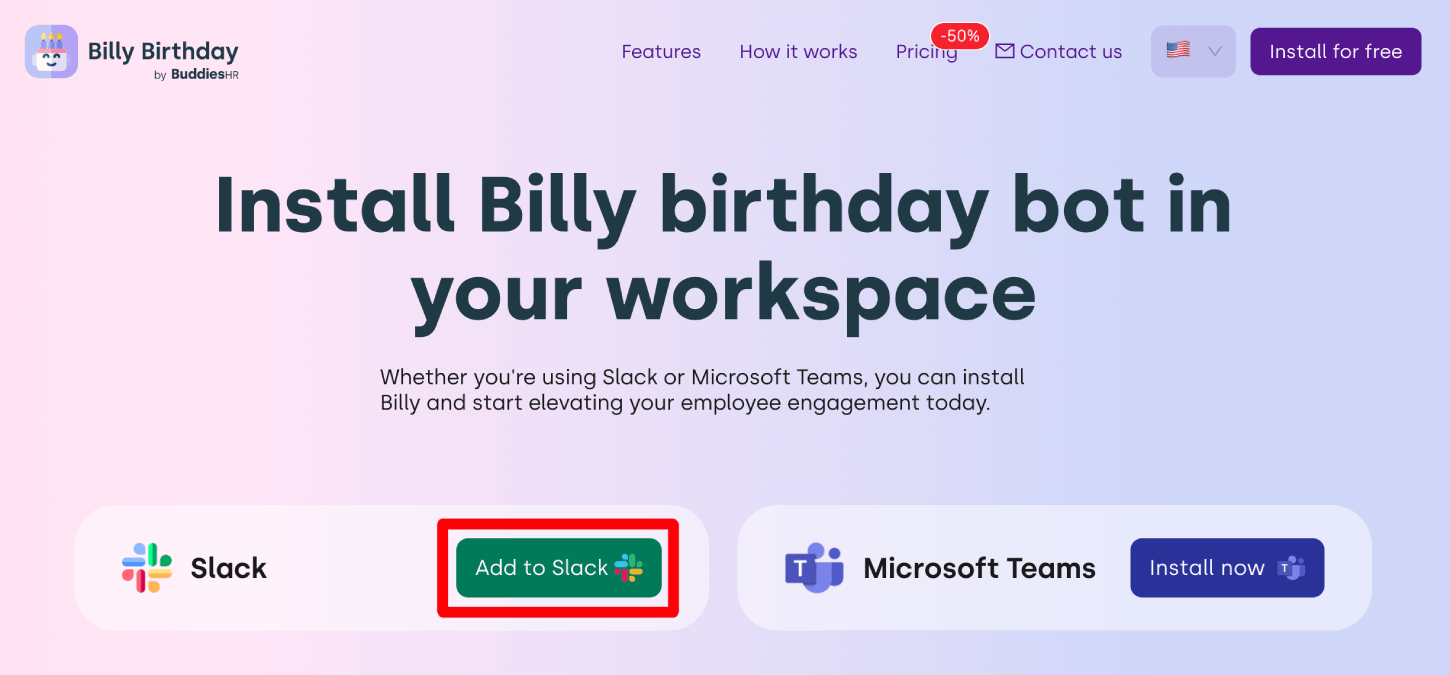
From the Slack app directory
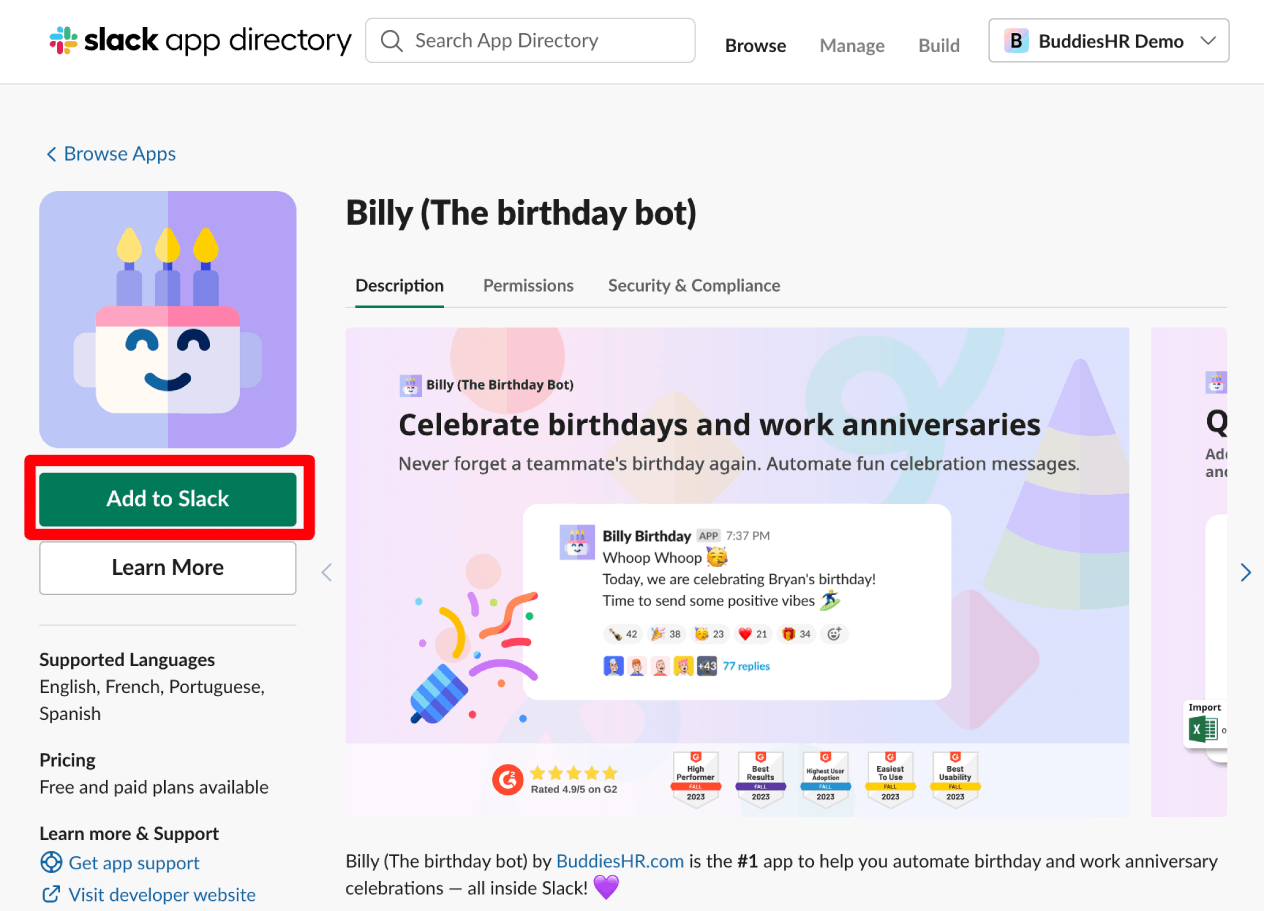
Step 2: Select the correct Slack workspace
tip
Please ensure to select the correct Slack workspace; we see a lot of people installing Billy in the wrong workspace 🙈
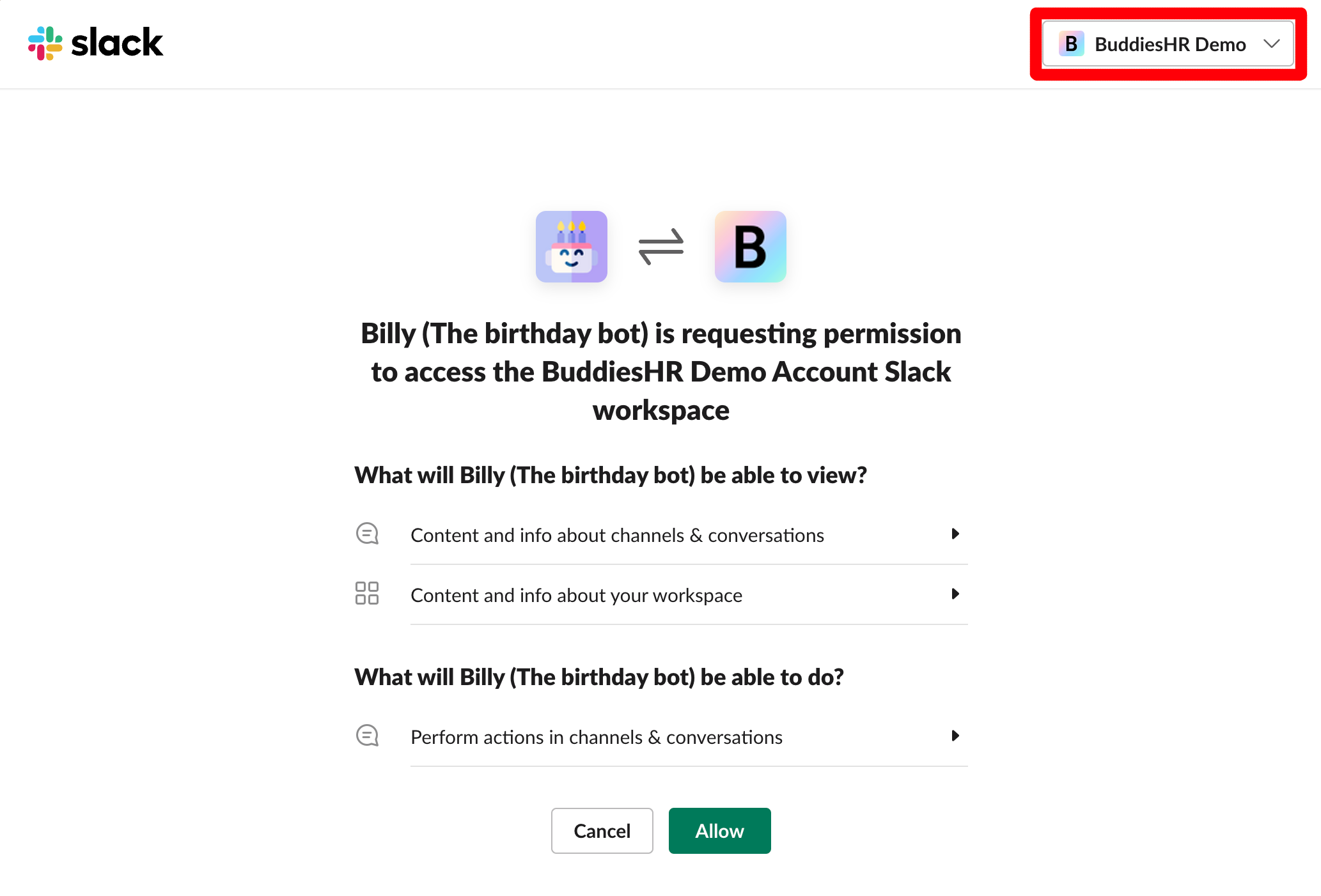
Step 3: Grant permissions by clicking Allow
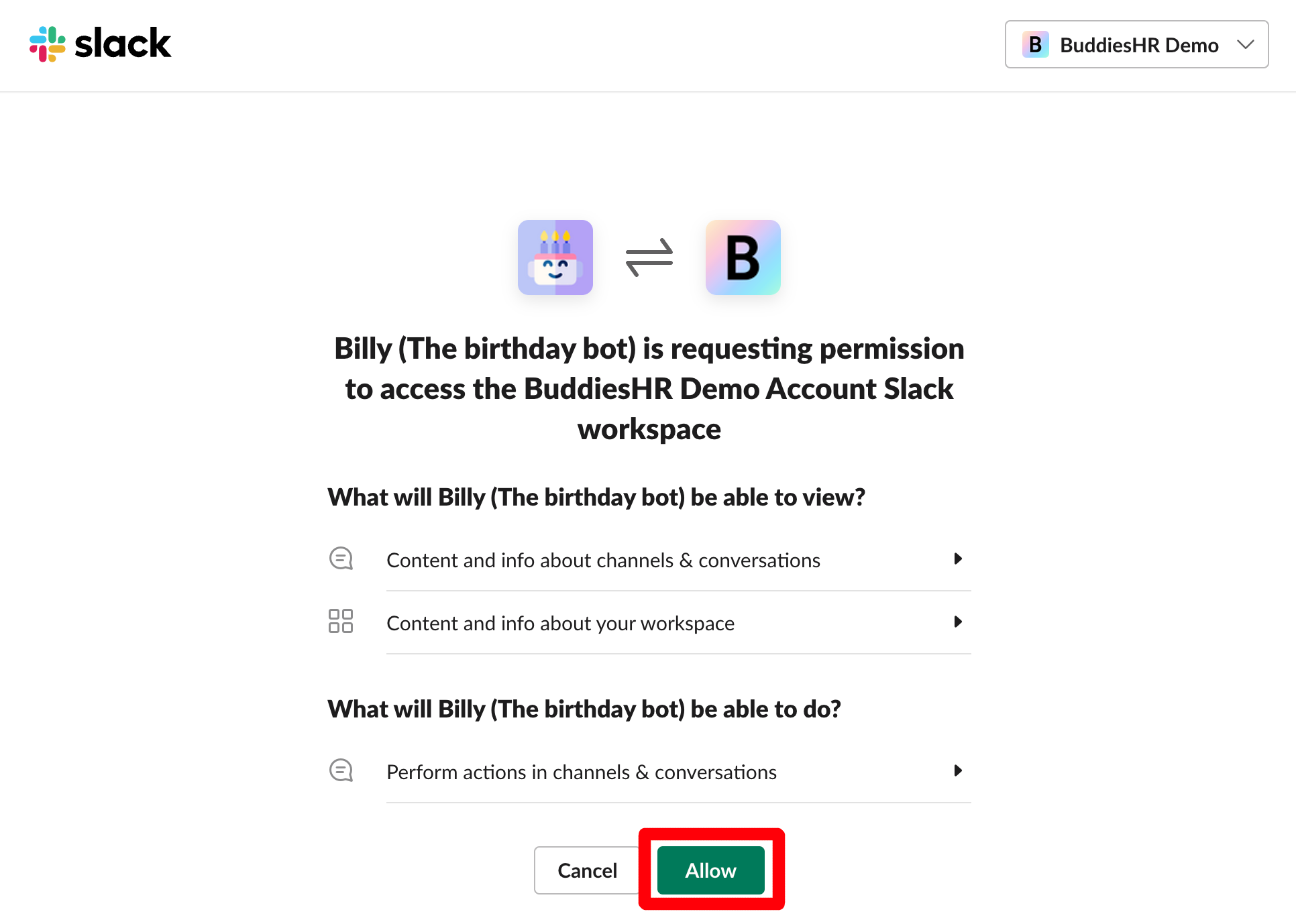
Installation complete 🥳
Billy should now be installed in your workspace; you should now see this:
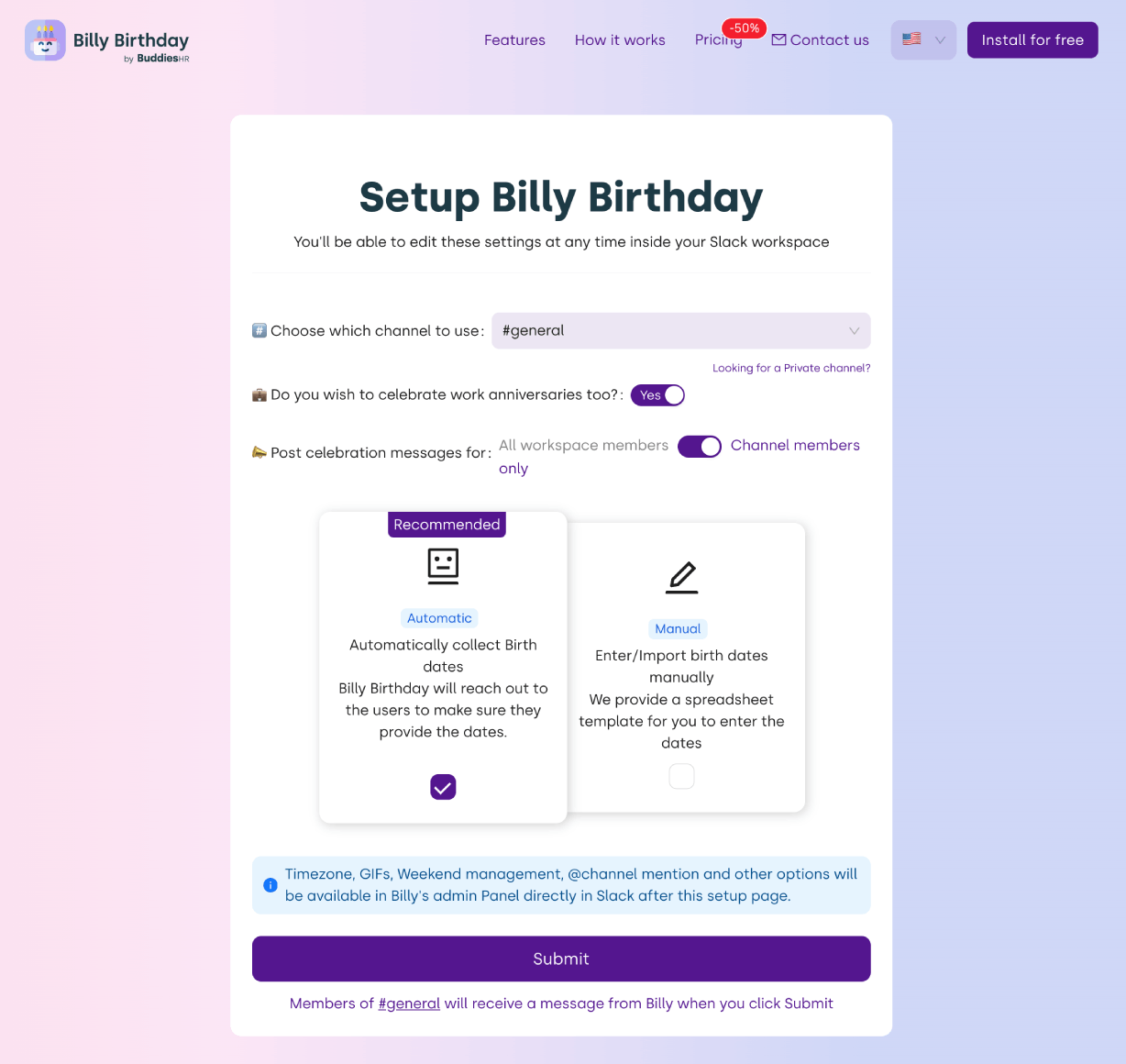
Proceed to the next section for a quick setup guide!
🚒 Troubleshooting 🚒
I don't have the permissions to install Billy
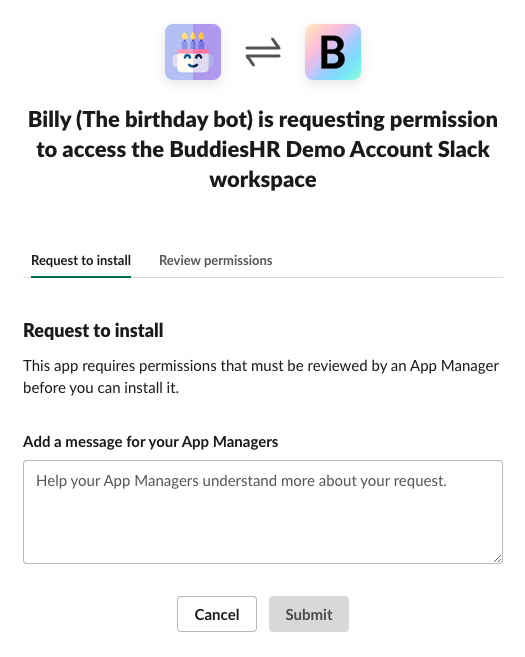
If you're seeing this, fill out the request to install, and once it is approved, Slackbot will send you a message:

I'm not seeing the setup form
If you're seeing this instead, move on directly to the Add Billy to a channel documentation page.
This is because you have a lot of channels in your Slack workspace and Billy can't load them all.