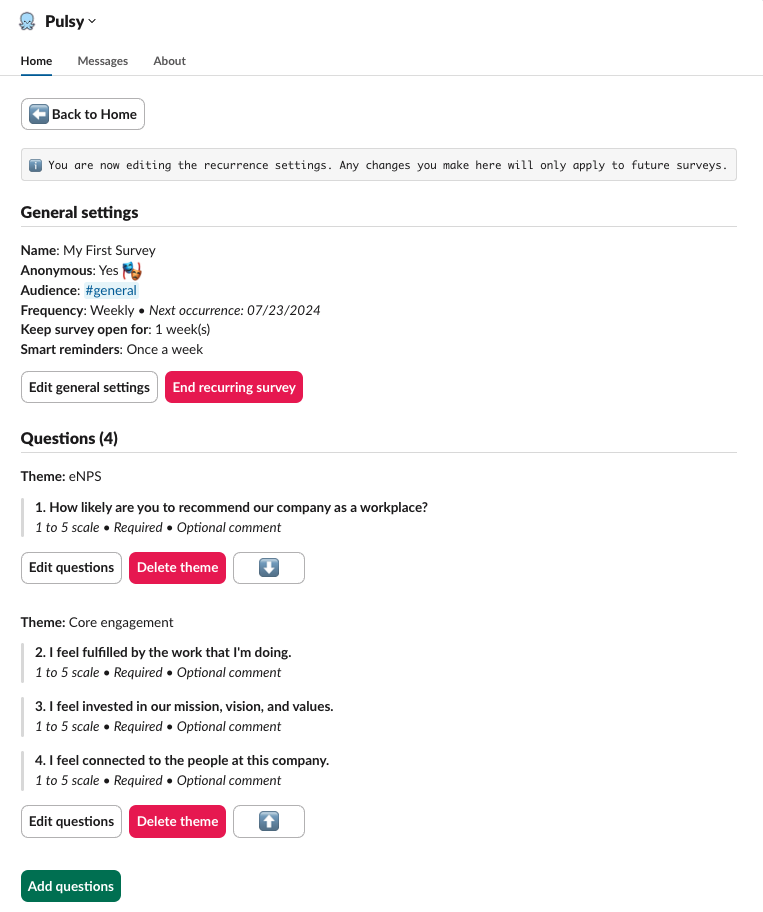Edit a survey
Here's how to edit a survey depending on its state:
Scheduled survey
Once a survey is scheduled, you can always edit it before it is published from Pulsy's Home tab:
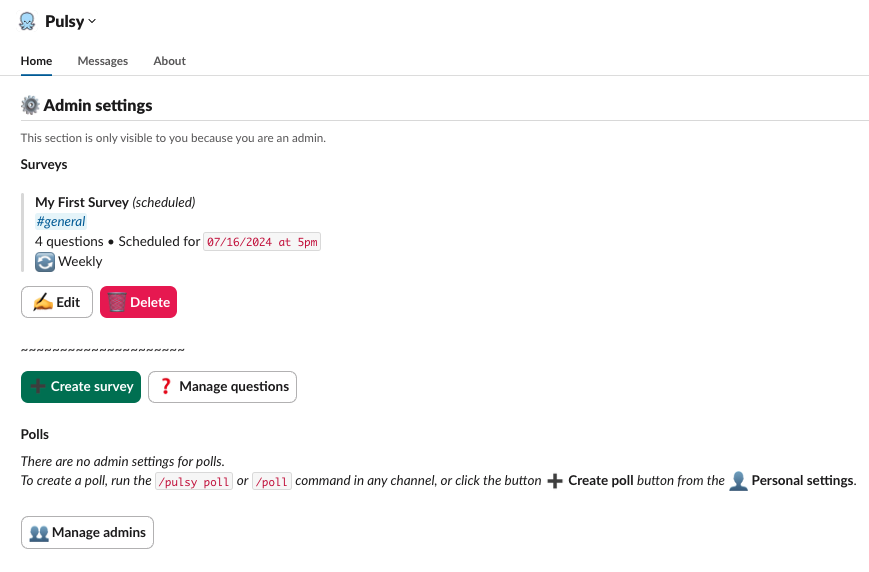
Published survey
Once a survey is published, you'll have new actions available to you: editing, duplicating, closing, deleting, etc.
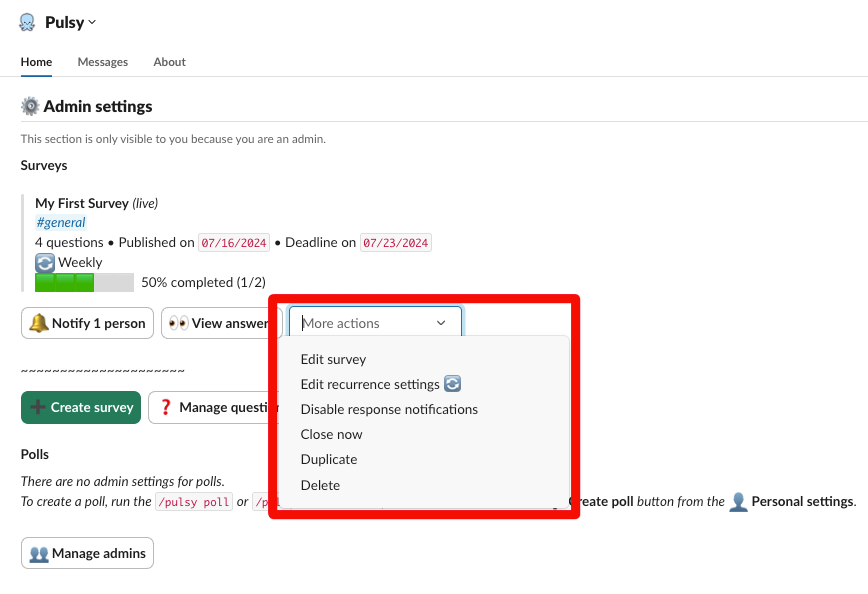
Note that only a few settings will be available for updating once a survey is published:
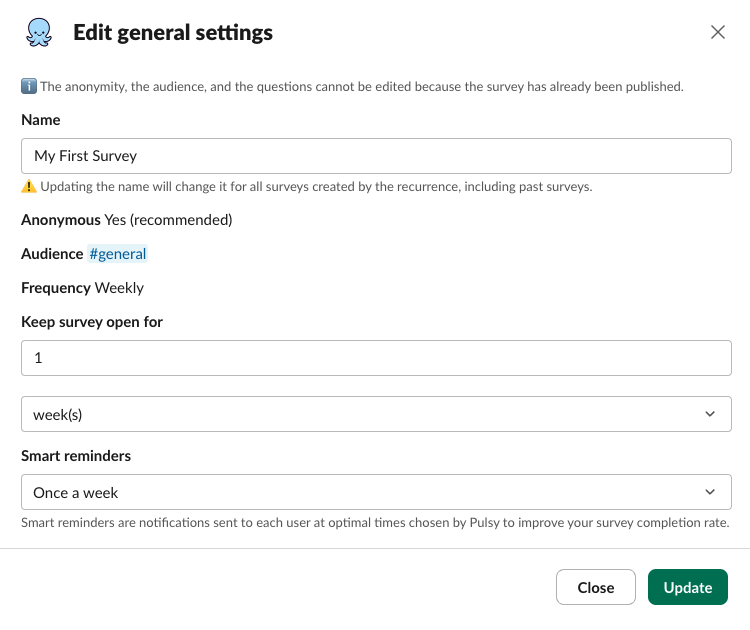
Recurring surveys
If you selected a frequency in your survey settings, then you've created a recurring survey. Unless you end the recurrence, you'll always be able to edit the recurrence settings:
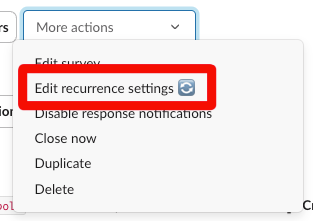
Clicking on Edit Recurrence settings 🔄 will take you to this view: