Create a survey
To create a survey, follow these steps:
1. Click ➕ Create survey
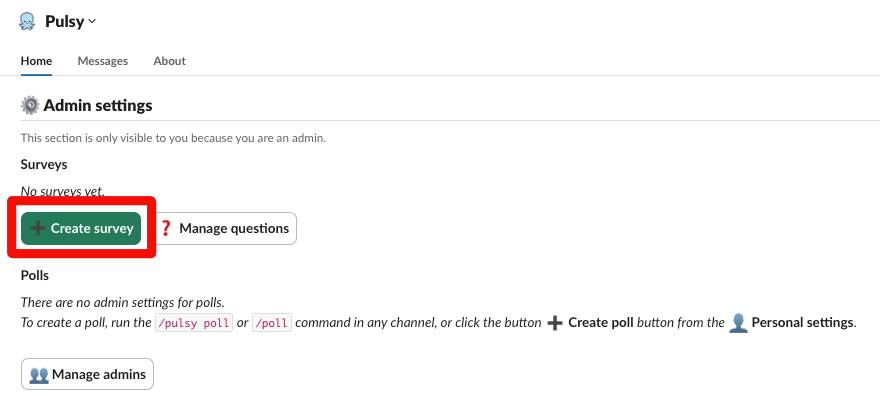
2. Fill out the name, the anonymity, the audience, and submit
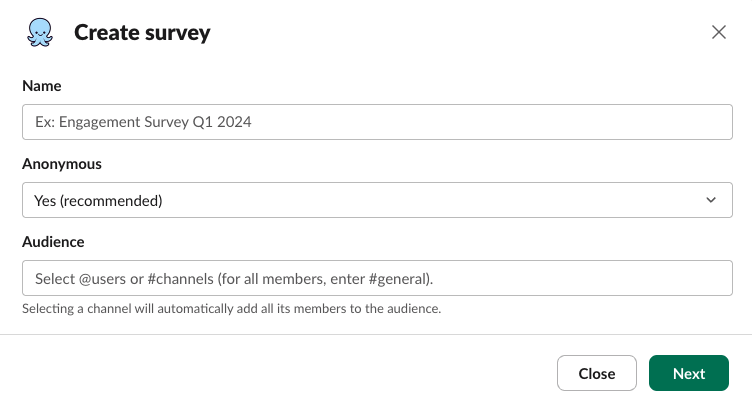
You will be redirected to the survey edit page where you can:
- Edit the general settings
- Add questions
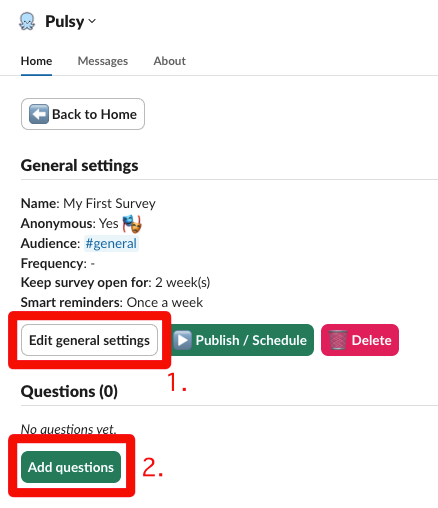
3. Edit the general settings
This time, you'll find the parameters you set in step 2, as well as all other parameters (Frequency, Deadline, and Reminders).
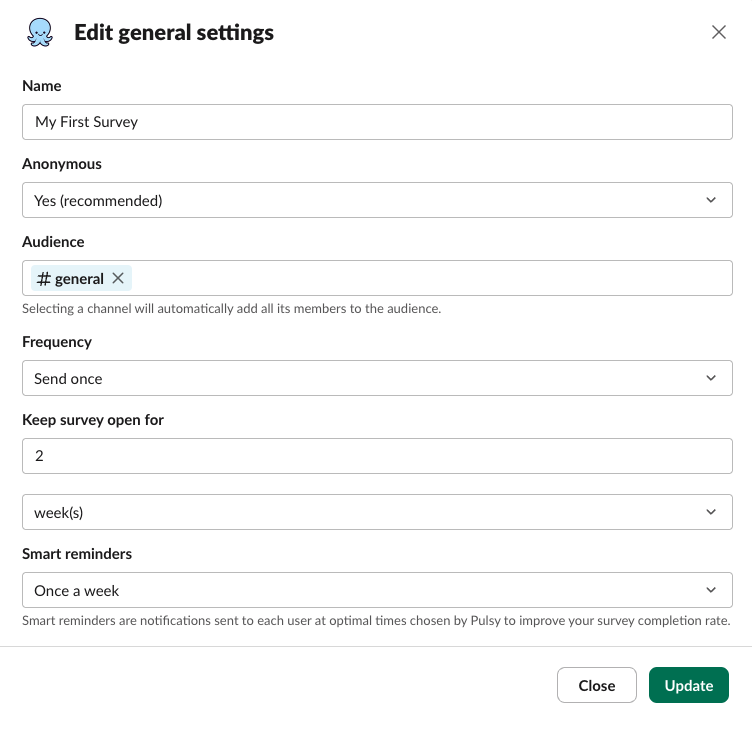
4. Add questions
To add questions, select the theme and check/uncheck the questions you'd like to add. If you don't see the question you need, you can always create your own question as well as edit existing ones.
To learn more about creating/managing questions, visit the Manage questions page.
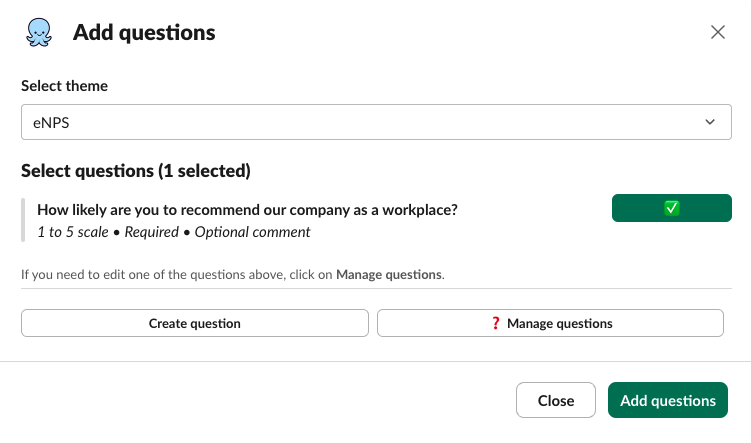
Hooray! You're now ready to publish your survey!