Installing Alfy (30 seconds)
Step 1: Click Add to Slack
From our website
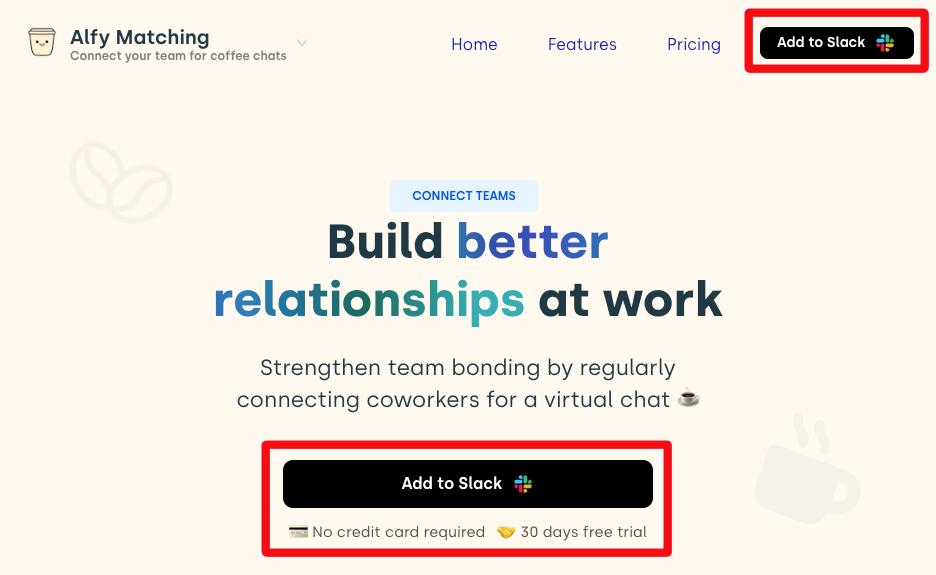
From the Slack app directory
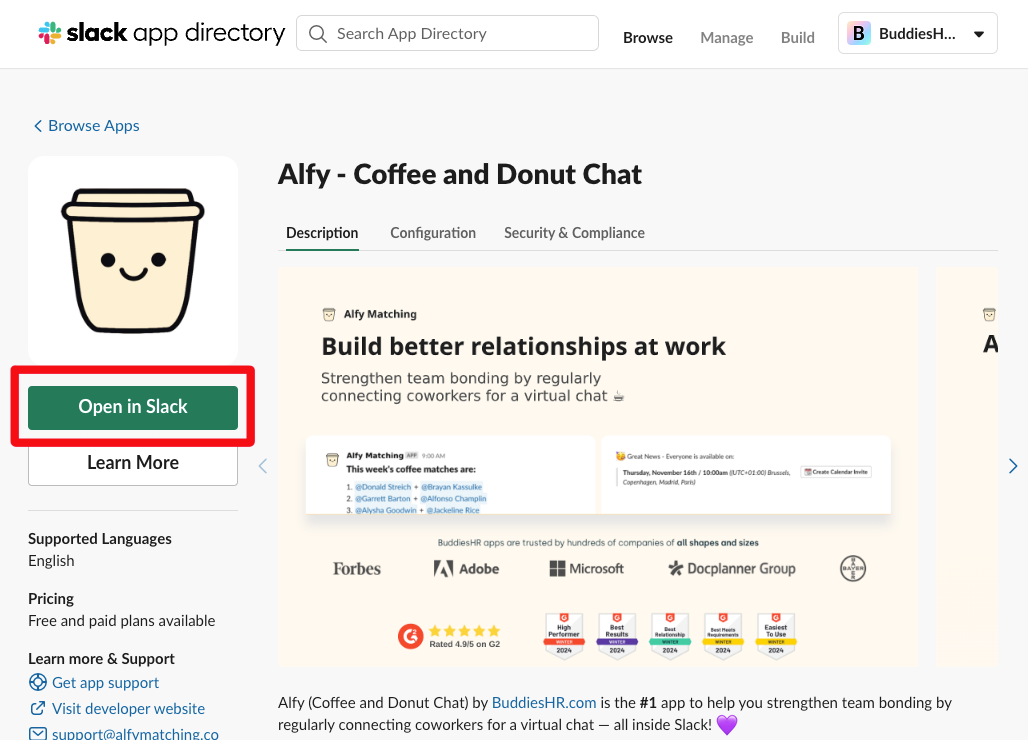
Step 2: Select the correct Slack workspace
tip
Please ensure to select the correct Slack workspace; we see a lot of people installing Alfy in the wrong workspace 🙈
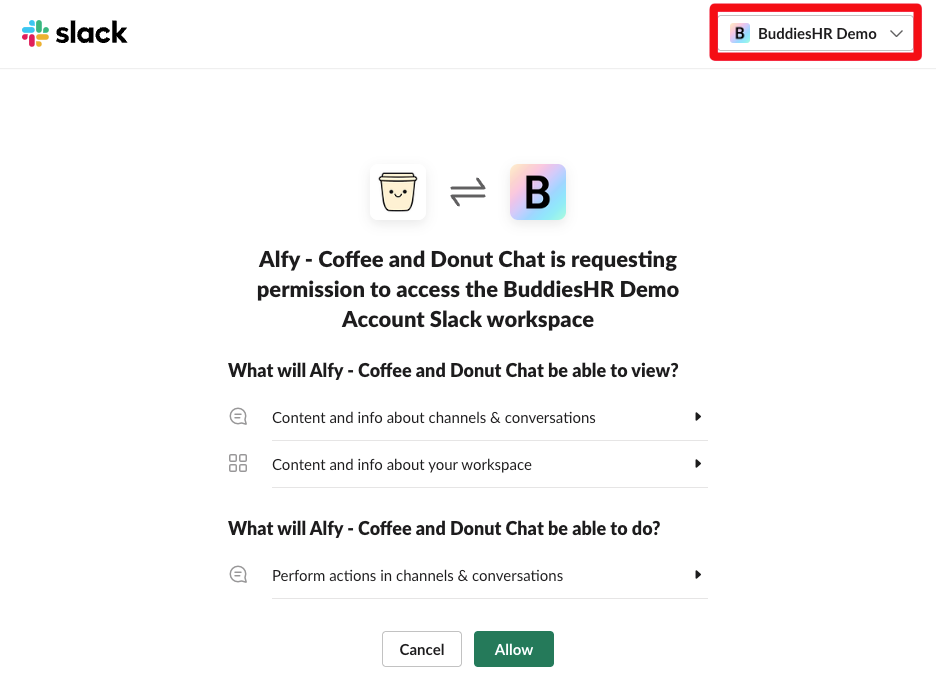
Step 3: Grant permissions by clicking Allow
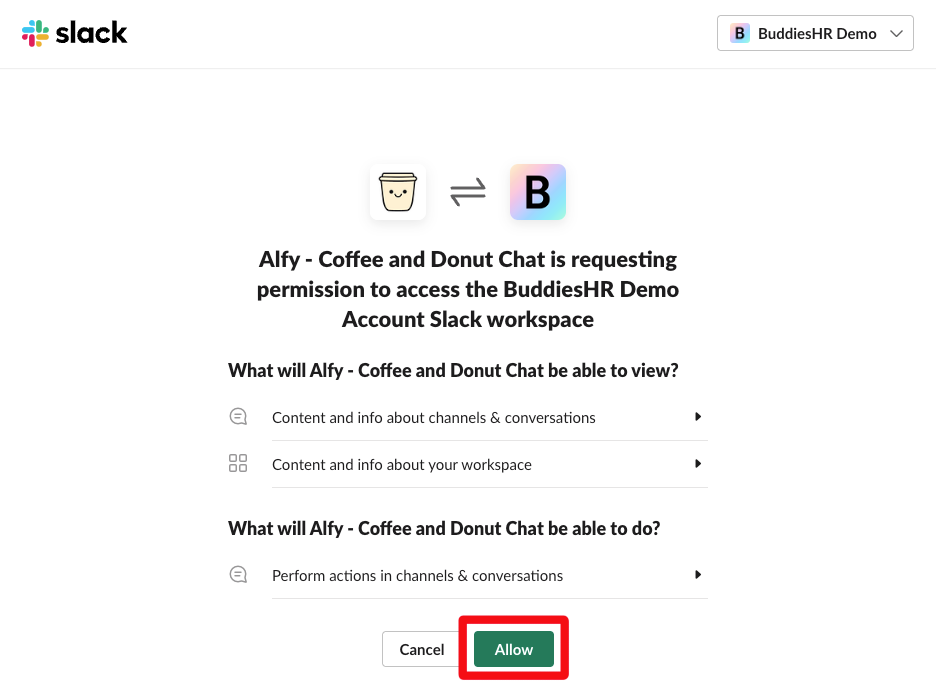
Installation complete 🥳
Alfy should now be installed in your workspace; you should now see this:
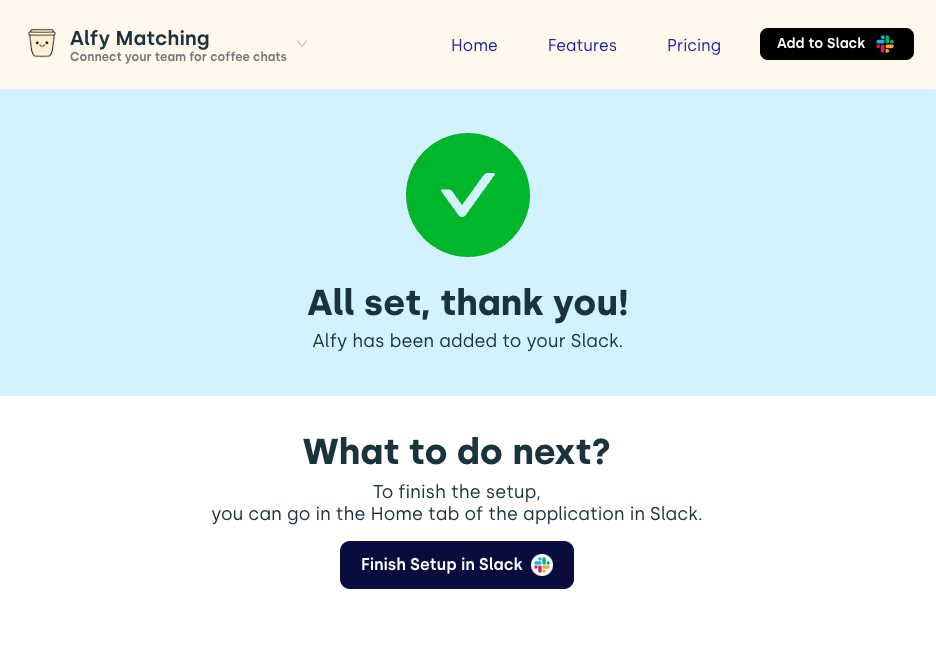
Proceed to the next section for a quick setup guide!
🚒 Troubleshooting 🚒
I don't have the permissions to install Alfy
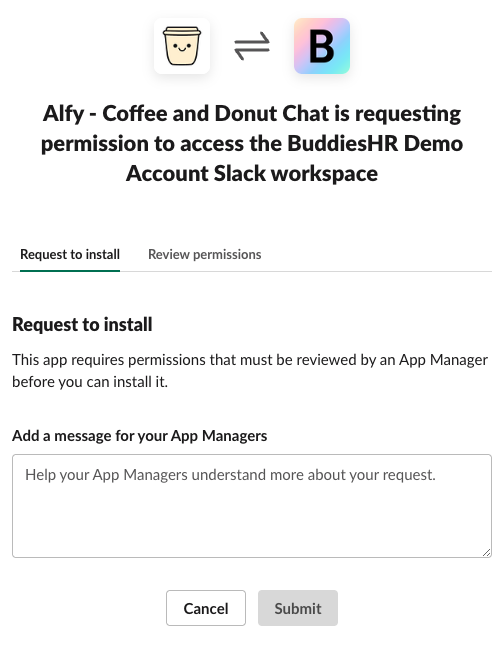
If you're seeing this, fill out the request to install, and once it is approved, Slackbot will send you a message:
